When was the last time you gave your computer an in-depth health check?
Every computer experiences certain common problems from time to time. The good thing is that most of them are very easy to fix. So if you’re having some problems with your computer and would like to know how to fix them, keep on reading.
Here are the five computer problems and how to fix them. Read on!
1. Computer Lag
Computer lag can cause delays when opening programs, searching the web, or navigating between files. To fix computer lag, there are a few steps you need to do. You can try uninstalling and reinstalling select applications and programs causing the lag.
You may need to get professional help to do diagnostics and system checks. Increasing RAM and optimizing disk space can help you’re computer run quicker and increase performance.
2. The Computer or Laptop Won’t Boot Up
The computer or laptop won’t boot up, usually caused by a problem with either the hardware or the computer’s settings. To troubleshoot this issue, first, check the power cable and make sure it is plugged in.
If it is, then unplug the laptop and remove all connected peripherals, such as USB devices. Next, hold down the power button for several seconds, and then try to boot up the laptop again.
If this doesn’t work, then try resetting the laptop’s BIOS and then try booting up again. If the laptop still won’t boot, then it is likely a hardware issue, and you should see this laptop repair service for a free computer network evaluation.
3. Frozen Computer
A frozen computer can be one of the most annoying computer problems. If your computer screen has frozen up and the mouse and keyboard are not responding, the first thing to do is force the computer to reboot.
To do this, press and hold the power button until the computer shuts off. After it has powered off, wait for a few minutes and then turn it back on.
4. Adequate Disk Space
Adequate disk space is a computer problem that can cause slow-downs and even prevent a user from installing or running certain programs. The best way to address this is to start by determining how much disk space is needed for the hard drive.
Users can delete programs and files that are no longer needed. If needed, the user can change the amount of disk space the recycle bin stores and set auto-delete old files.
5. Display Issues
A display problem is when crazy colored lines appear on the screen. This may be a signal that the monitor is failing, but in some cases, it could mean a loose connection or a software issue.
To determine if it is a hardware fault, test the display on a second computer. If the problem persists, then the monitor is likely to blame. Check all connections to the monitor from the computer and ensure that they are snug.
If the problem still occurs, reinstalling graphic drivers should help. If it does not, then the monitor needs replacing.
Learn About Computer Problems Today
Computer problems can happen to anyone, but following the proper steps for troubleshooting can help you avoid such problems. Always back up your files and keep your OS and drivers up to date.
If you run into an issue you can’t solve on your own, seek help from a professional. Be proactive and don’t wait until a problem occurs to take action. Get started now!
Did you find this article helpful? Check out the rest of our blogs!